在 vscode 中使用 clang+clangd+lldb
安装
# Ubuntu
sudo apt install clangd clang clang-format
# sudo apt install lldbvscode 插件中需安装 clangd, CMake Tools, CodeLLDB
- 更新: llvm 官方推出了 lldb-dap ,基于 vscode dap 协议开发。与 CodeLLDB 区别见 CodeLLDB vs lldb-dap,两者配置方法类似。
自动补全
相比与微软官方的 C/C++ 插件,个人更喜欢用 clangd 插件,当然 C/C++ Advanced Lint 等插件也不错。需要注意的是,clangd 插件中还带有代码格式化功能,开启此插件会替换掉 C/C++插件的代码格式化。
此外启用 clangd 之后,头文件的管理也不是在 .vscode/c_cpp_properties.json 中了,需要 compile_commands.json 文件,CMake 配置如下。
# 生成 compile_commands.json
set ( CMAKE_EXPORT_COMPILE_COMMANDS ON )调试
CMake Tools 插件中选择使用 Clang-12 工具链,截止本文撰写日期,CMake Tools 还不能正常启动 lldb 调试,只能用 gdb,所以还是使用 CodeLLDB 插件 + launch.json 的方式调试。
CodeLLDB 插件中内嵌了一个 LLDB,不需要另外安装,用法也很简单,如下。
{
"name": "Launch",
"type": "lldb",
"request": "launch",
"program": "${workspaceFolder}/<my program>",
"args": ["-arg1", "-arg2"],
"initCommands": [
"command script import xxxxx.py"
]
}进阶调试
要加入其他插件也很方便。比如说 CodeLLDB 附带的 显示图片脚本 ,以及 lldbinit
这里有一点需要注意,目前 CodeLLDB 内置的 python 是 3.9 版本,而 Ubuntu 20.4 默认是 3.8 版本 ( 截至 2021.12 ) 。在装包的时候需要注意。
python3.9 -m pip install --user matplotlib --upgrade --ignore-installed这里我参考了几个项目,修改了 CodeLLDB 附带的 显示图片脚本 ,使其支持 cv:: Mat,如下图
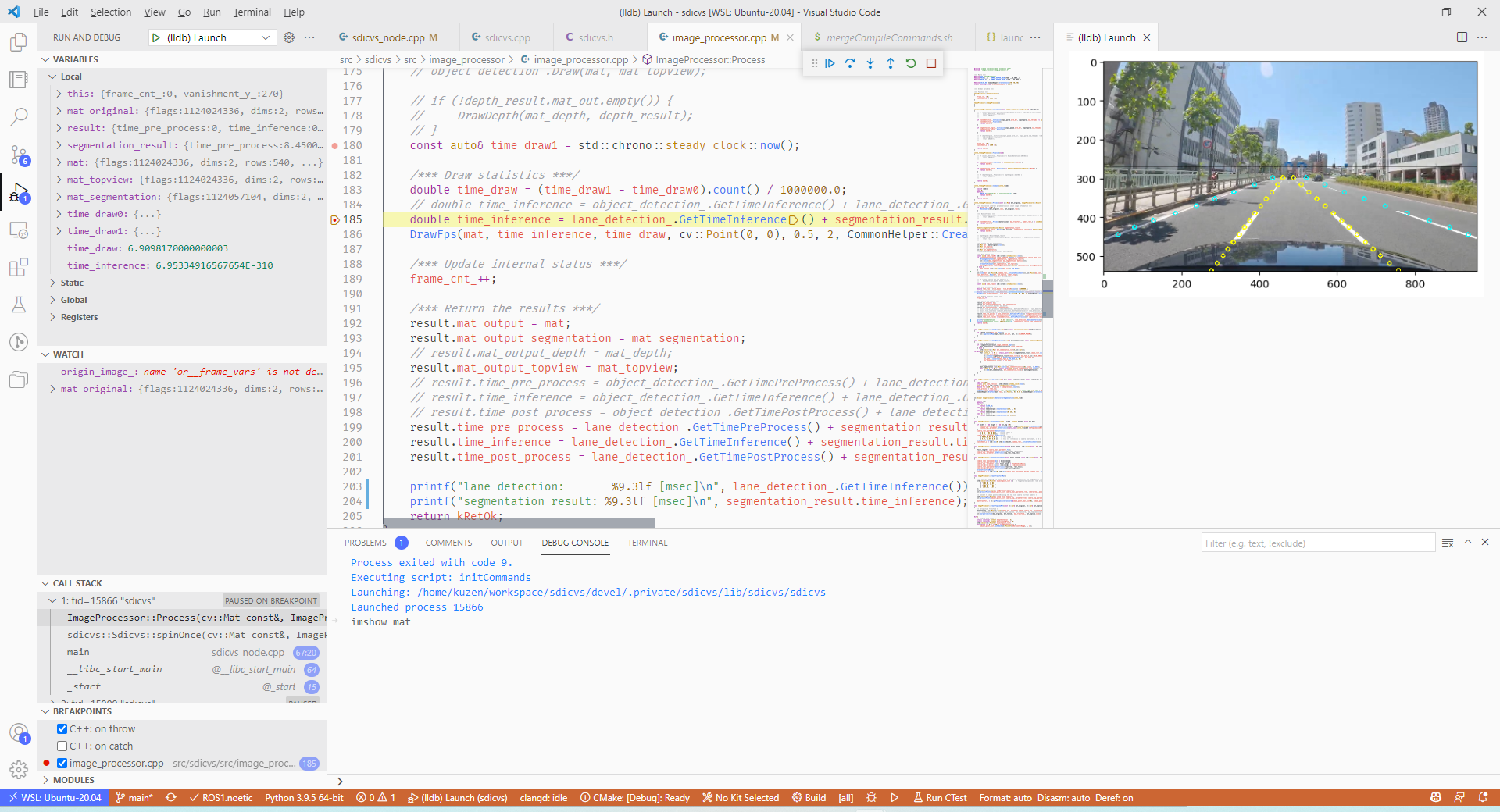
脚本链接: debugvis.py
使用说明:
- 在
~/.lldbinit中加入command script import {your location}/debugvis.py - 假设要查看的 cv:: Mat 图片为
image - 方法 1: vscode 中创建
conditional breakpoint,输入/py debugvis.plot_cvimage ( $image ) - 方法 2: debug console 中输入
imshow image
参考: https://github.com/vadimcn/vscode-lldb/wiki/Data-visualization https://github.com/longcw/LLDB-Opencv-Data-Formatter https://github.com/houqi/CvMatForLLDB